Aaj main apko is post me bataunga ki wordpress kaise install kare free hosting par. Aksar log apni website wordpress par banana chahte hai. or wordpress par website bananne ke liye hosting purchase karni padti he. To me apko free hosting par wordpress install karne ka tarika bataunga.
duniya ki 25% website wordpress par chal rahi he. Or wordpress par website banane ke liye apko ek domain or hosting purchase karni padti he. Or pichhli post me maine apko bataya tha ke free hosting kaise register karte he.
wordpress kaise install kare free hosting par
Agar apko koi problem hoti he to mujhe comment karke puchh sakte he. solution mil jayega.
To ab start karte hai kaise hum free web hosting par wordpress install kar sakte he. Main apko yahan par kuchh image or unke step dunga aap unko follow karenge. To apko koi problem nahi hogi.
Step:1 Yahan apko apni site ka name/cpanel type kar or user name password type kare cpanel me login kare.
Step-2 Cpanel me login hone ke baad. Scroll down karke Softaculous Apps Installer Tab me WordPress par click kare.
internet par website kaise upload karte he is post me dakhe.
To fir apki screen par is type ka page show hoga. is post me aap shikh jaoge ki wordpress kaise install kare .
1:) yahan apko Install Now par click karna he. click karne ke baad ye page show hoga. Or page par kafi section hote he apko unko fill karna he. Kaise fill karna he main apka alag alag section ki pic or step bataunga follow kare.
Step:1 Yahan aap apna protocol select kare. For example Aap apni site ko www ya without www. select kar sakte he.
Step-2 Apni site ka domain set kare. Ye domain by default pahele se hi select hota he. jis domin par apko wordpress install karna he. agar nahi he to aap select karke bhi kar sakte he.
Domain name kaise buy kare godaddy se Rs.99 me.
Is iamge ka section 2 kaise fill karna he.
Step:-1 Yahan apko apni site ka name type karna jis name se apki site search me aaye. jaise meri site ka name he my hindi point aap kuchh bhi name type kar sakte he.
Step-2 Apni site ka description type kare. jaise jab aap apni site ka name google me type karte he. To uske niche kuchh description show hota he. To ye wala description show hota he. Aap apna description Type kare.
Step:3 yahan apko apni admin detail type karni hogi. Adimn Username Apna username type kare achha sa jo apko easily guide ho.
Step-:4 Ab Aap apna password type apko Achha sa hard password set karna he. jaisa ki image me apko Strong 100/100 dikh raha he. Jab Tak apka password 100% strong na ho jaye Tab tak apna password type kare. Warna wordpress ki website ko hack karna aasaan hota he.
Step-5 Yahan Aap apna Eamail Account type kare. Taki jab aap wordpress install karo Or apki personal information apki mail par apko mil jaye.
is page ka final section kaise fill karna he follow kare.
1:) yahan aap apni site language select kar sakte he. Agar english he to english select rahne den.
2:) yahan aap apni koi Theme select kar sakte he. ya chodd sakte he usko baad me bhi upload kar sakte he. Ab apko Install kar click kare. Jaise hi aap intall par click karte he To apko apki Detail show hogi.
Or apne jo email type kiya tha us email par wordpress se mail aaya hoga us mail me apki information hogi.
Apko apni site ka wordpress url diya jayega. Jis par clcik karke apki site ka wordpress login page open hoga.
Apko apne User name Or password Type karke Login kare.
Congress! Is post me apne shikh liya hai ki wordpress kaise install kare free hosting par.
Agar apki paid hosting he to bhi ye hi same process he wordpress install karne.
Free website kaise banate he wapka par Step by step pura course.
Apko koi issue ho raha he to mujhe comment karke bataye. humse facebook par contact karne ke liye hamara page join kare.
Agar aap hamair site ki update apni email account par milti rahe to niche box me apna Email type karke subscribe kare.








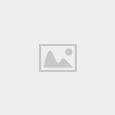


Sir,FL STUDIO 12.4 KA Regkey upload kar dijiye PLEASE! Becuase fl studio 12.2 OR 12.3 KA DEMO VERSION GOOGLE ME Bhi Nahi mil raha hai?
main post karunga apko jo version download karna he wo mil jayega. okk
Music Download Speed Problem
Wapka sites music download speed is very slow.
Total download :0:
Problem
yes wapka main problem very slow downloading
next setap
next step to kafi he next step apne user name paassword type karke wordpress me login kare. or apne wordpress ki setting kare jaise koi theme upload kare.
Php site banana kb sikhayega plz Is Month me sika dijiye
new year 2017 ki wajah se start nahi kiya he 2017 me start karenge.
sir password nahi aa raha hai
kiska password nahi aa raha he details se batao reply bhi achhe se de saku wordpress ka password ya hosting ka pssword.
Sir,Php Dj Site Banani Kab Sikhaoge
new year mai.
MRE gmail pe WordPress ka koi mail n aya Maine bilkul thek apna gmail dya tha , install hone ke bad Jo administration URL link detehn ursitename/wp-admin ye link b work n kr raha , ab me WordPress login kaise kron kis link se kron kis login detail se kron plz reply fast me kaam band ke betha hun
aap anpi hosting me login karke wordpress ki update ko change kar skate hai. ya usko delete karke fir se install karo ho jayega.